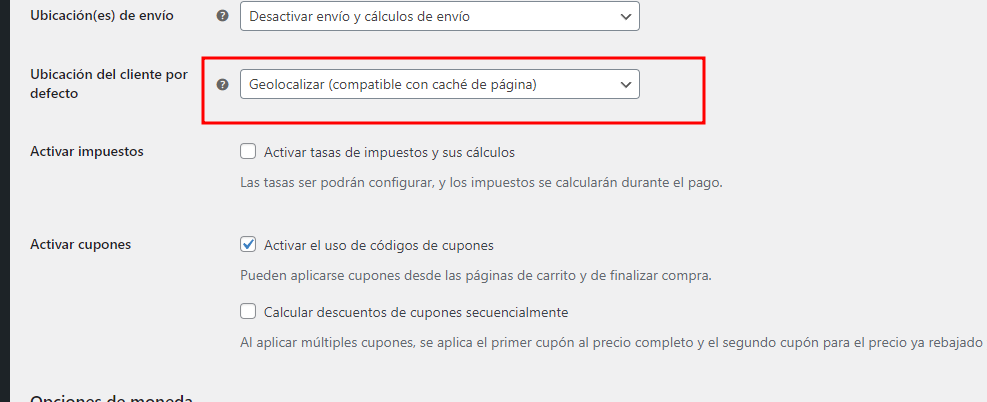Forum Navigation
You need to log-in to create request (topic) to the support
FOX - GEO ID and Currency Switcher not working on Nginx Server VPS
🎄 Holiday Notice - Support Vacation 🎄
ATTENTION: From December 28, 2025 to January 6, 2026 our support team will be on vacation.
Important information:
- ❌ No ticket responses from December 28 to January 6
- ✅ Support will resume on January 7, 2026
- 📝 You can still submit tickets during vacation - they will be queued and answered starting January 7
- ⚠️ Urgent technical issues: Please check our documentation and codex first
🎅 Season's Greetings! 🎅
We want to thank all our amazing customers for your trust and support throughout 2025!
Merry Christmas and Happy New Year to you and your families! 🎉
We wish you:
- 🚀 Successful online stores
- 💰 Growing sales
- 😊 Happy customers
- 🎯 Achieved goals in 2026
Thank you for being with us! We appreciate every one of you and look forward to continuing our work together in the new year.
Rest, recharge, and see you in 2026!
Best regards,
PluginUs.Net Team
If you not got email within 24~36 business hours, firstly check your spam box, and if no any email from the support there - back to the forum and read answer here. DO NOT ANSWER ON EMAILS [noreply@pluginus.net] FROM THE FORUM!! Emails are just for your info, all answers should be published only here.
The support doesn work on Saturdays and Sundays, so some Friday requests can be answered on Monday.
November 4, 2024, 22:15
November 5, 2024, 10:52
November 5, 2024, 11:38
November 5, 2024, 13:20
November 5, 2024, 13:22
November 5, 2024, 17:32
November 6, 2024, 09:39
November 6, 2024, 10:50